JupyterHub as a Service

Setting up JupyterHub as a Service on Linux
Note: The original article can be found at https://davidadrian.cc/definitive-data-scientist-setup/.
Setting up JupyterHub as a server means that it will be available as soon as the PC boots up without manually launching it. To do this, you need miniconda installed.
Create a Conda Virtual Environment:
conda create -n jupyter_env python=3.9Activate the Environment:
conda activate jupyter_envInstall Necessary Libraries:
conda install -c conda-forge jupyterhub jupyterlab nodejs nb_conda_kernelsCreate a Systemd Service File: Use
sudo nano /etc/systemd/system/jupyterhub.serviceand fill it with the following content (ensure to replace<your_user>with your actual username):[Unit] Description=JupyterHub After=network.target [Service] User=root Environment="PATH=/bin:/usr/local/sbin:/usr/local/bin:/usr/sbin:/usr/bin:/home/<your_user>/miniconda3/envs/jupyter_env/bin:/home/<your_user>/miniconda3/bin" ExecStart=/home/<your_user>/miniconda3/envs/jupyter_env/bin/jupyterhub [Install] WantedBy=multi-user.targetReload the Service Daemon:
sudo systemctl daemon-reloadStart the JupyterHub Service:
sudo systemctl start jupyterhubEnable JupyterHub Service: This will ensure it automatically starts at boot time.
sudo systemctl enable jupyterhubAccess JupyterHub: Navigate to
localhost:8000and log in using your Linux credentials.Use Jupyter: After logging in, you can access a full-fledged Jupyter server in classic mode (
/tree) or the more recent JupyterLab (/lab).
The standout feature of this setup is its ability to detect kernels in all conda environments. This means you can access these kernels effortlessly. Simply install the required kernel in your desired environment (e.g., conda install ipykernel or conda install irkernel) and restart the Jupyter server from the JupyterHub control panel.
Original Source: The Definitive Data Scientist Environment Setup